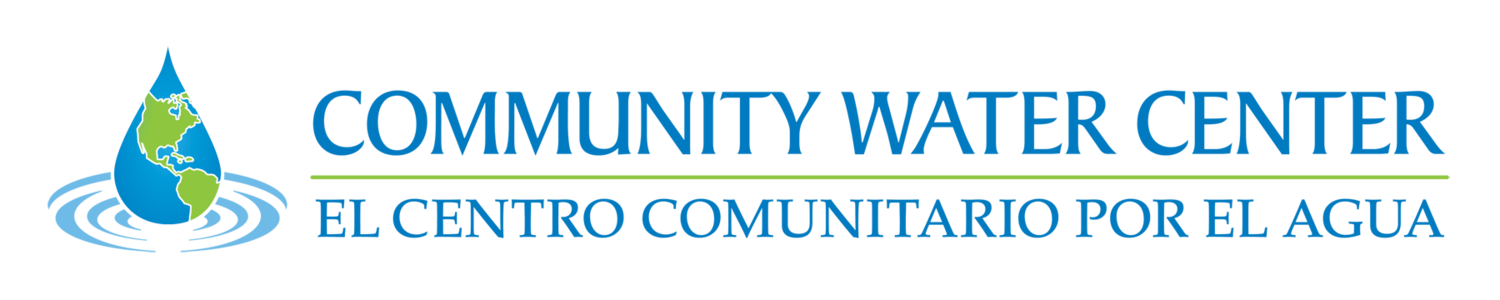Using These Tools
Overview
The Drinking Water Tool was developed with two user pathways. The first, Your Water Data, allows you to learn about water management, supply, and quality based on a specific address. The second pathway, California Water Data, provides both interactive layers with summary data tables and a series of reference data layers that allow you to overlay or compare data. Information on the development processes of new data only available in this tool is available on the Methodology page. The Data page provides a brief data layer description and zipped data folders for downloads.
This Using These Tools page navigates you through the California Water Data part of this webtool. It highlights several elements to consider when reviewing a groundwater sustainability plan (GSP) and planning for drought-resilient rural communities and small water systems. It introduces you to key webtool features and the information available in California Water Data.
Navigating Your Water Data
The Your Water Data pathway helps you answer the question: Where Does My Drinking Water Come From? It provides a data-driven answer based on the public and state small water system boundaries and domestic well areas in the tool. Before getting results, you must confirm whether you receive drinking water from a water system or a domestic well. Results for water management, supply, quality, and threats are contingent on data availability for the address selected.
Navigating California Water Data
Using the Interactive Layers
The top six layers are interactive and provide you with a snapshot of the data: Groundwater Sustainability Agencies (GSA), Counties, Public and State Small Water Systems, and Legislative Districts. Only one interactive layer can be turned on at a time. No layers are displayed until a layer is selected. A pop-up tour is available to help you navigate the different data layers. A data table will appear in the left-hand menu based on the selected interactive layer.
Steps:
In the top-left corner, enter an address of interest: the map will zoom to that address.
Once a layer is turned on, hover or click inside a boundary on the map to reveal its name. When clicked on, the map view will zoom to the selected entity.
Once an interactive layer is selected, a second search box appears below the layer which allows you to search by the name of the GSA, county, or water system. The map view will zoom to the selected entity.
Using Reference Layers
The remaining data is organized into six reference layer categories, each with different data sets. Click the blue info-bubble next to any layer to see its description. These layers are not interactive– you cannot click on the map to learn more or isolate a census place name, or specific data value. They are useful for visualizing data in relation to each other and in relation to the interactive layers to answer questions like the following:
What is the estimated concentration of nitrates in groundwater compared to the maximum contaminant level for domestic well areas in my groundwater sustainability agency (GSA)?
With the interactive Groundwater Sustainability Agencies layer selected, select Water Quality > Domestic Wells > Nitrate.
Where are water systems possibly serving a disadvantaged community?
With the interactive Public and State Small Water Systems layer selected, select Demographics > Place (2021) > Disadvantaged Communities
Where are the areas that rely on domestic wells in my county?
With the interactive Counties layer selected, select Groundwater Users > Domestic Well Population
What potential drinking water threats exist within my groundwater sustainability agency?
With the interactive Groundwater Sustainability Agencies layer selected, select Drinking Water Threats > select one or more Drinking Water Threat Layers: PFAS Sources, PFAS Data, Pesticide Use, All Superfund Sites, Oil and Gas Well Areas
The Other Boundaries category includes groundwater sustainability agency and county boundaries, for use if these interactive layers are not selected. Additional boundaries, like State Senate and Assembly Districts or Bulletin 118 groundwater basins, can serve as a backdrop for understanding other data layers. The Alluvial Boundary shows the geographic extent of the drought scenario analysis; it is set to appear anytime you select a Drought Scenario result under Groundwater Supply.
Questions or comments? Please contact the Community Water Center.